This is step six in our step-by-step guide to setting up a study on Prolific.
Video tutorial
What you'll see
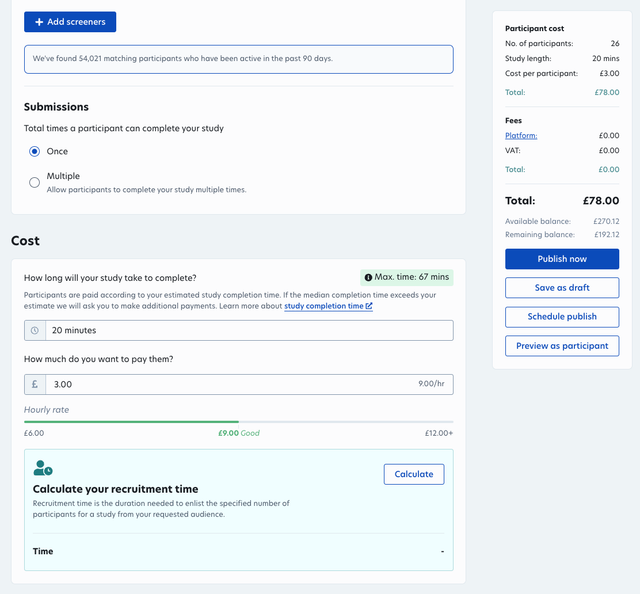
Previewing your study
You can preview your study by clicking 'preview' on the right-hand side of the study set-up page.
This will allow you to see the study as it will appear to participants.

If you are recording participant IDs automatically through URL parameters, you can test this is working correctly. The PROLIFIC_PID parameter will be replaced with a 24-character ID in your preview Study URL.
If you are redirecting participants to a completion URL at the end of your study, and this is working correctly, then you should receive a message like this when finishing your preview:
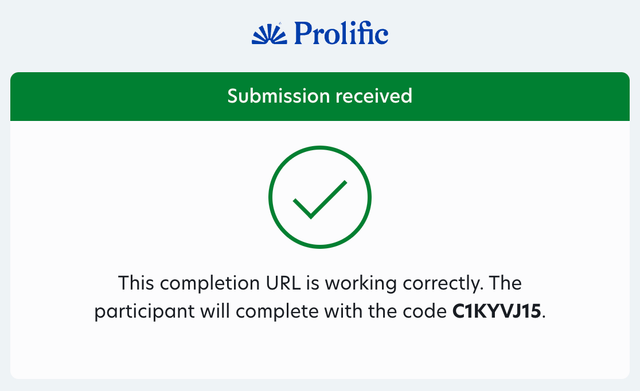
Next step: Publishing your study
Previous step: Saving your study as a draft
Need further help?
Click here to contact us